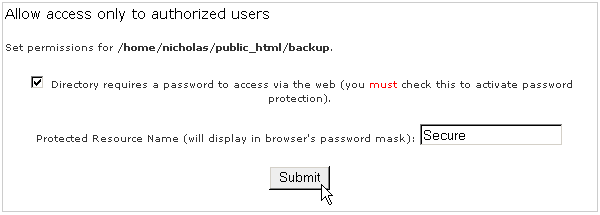
You can protect directories within your site from browsers by using a password to protect them. This allows you to restrict material to only authorized users or store sensitive material online. This has the same appearance and affect as the password protection on CPanel.
To password protect a directory:
Click on the Password Protect Directories link in the Domain Menu area.
Navigate to the directory that you want to protect. Select a folder by clicking on the folder name link. Open a folder by clicking on the folder icon.
Click on the tick box in the Allow access to authorized users area.
Enter the name that you want to appear in the Enter Network Password dialog box in the Protected Resource Name field. This is optional and purely for the user's benefit.
Click on the Submit button. Click on the Password protect directories link to return to the Password Protect Directories window to confirm that it has been created.
Generally, you now need to add at least one authorized user to enable access to the directory. Refer to Adding or modifying an authorized user for more information.
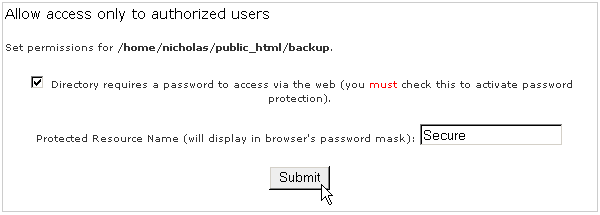
Topics:
Adding or modifying an authorized user
Removing an authorized user
Changing the protected resource name
Removing password protection