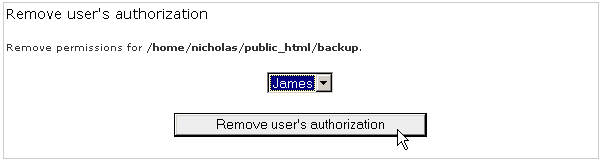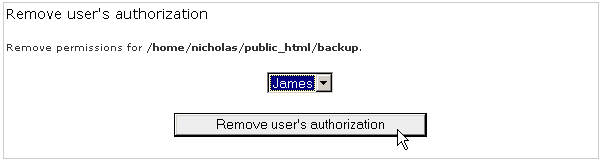
Remove authorized users when they no longer should have access to a particular directory. This maintenance task is often forgotten and leaves a hole in your security, so remember to perform this procedure as soon as it is required.
To remove an authorized user:
Click on the Password Protect Directories link in the Domain Menu area.
Navigate to the required directory. Select a folder by clicking on the folder name link. Open a folder by clicking on the folder icon.
Select the required user in the drop-down list in the "Remove user's authorization" area.
Click on the Remove user's authorization button. Click on the Password protect directories link to return to the Password Protect Directories window to confirm that it has been deleted.